Asking for help via Quuly
officehours.cs / Quuly Cloud Help Center / Asking for help via Quuly
Asking an office hours question in Quuly via officehours.cs.umd.edu is easy. To ask a question to course staff you can create a new help session.
Starting an office hours help session
- After joining a course, head to "Course Inbox" in the left hand rail.
- You will now be presented with a “Request help” screen.
- Complete the short questionnaire and locate the appropriate room via the “Room” dropdown.
💡
Zoom integration is no longer required, officehours.cs.umd.edu only supports in-person help requests at this time.
- Click "Join Queue" to notify available TAs that you need help.
- Keep the browser tab open until a TA is ready to see you.
- Desktop users: if browser notifications are enabled you will receive a notification from Quuly once a TA is ready to see you.
- You will see the following view once a TA is ready to see you. Follow your TAs instructions to know where to find them for an in person help session.
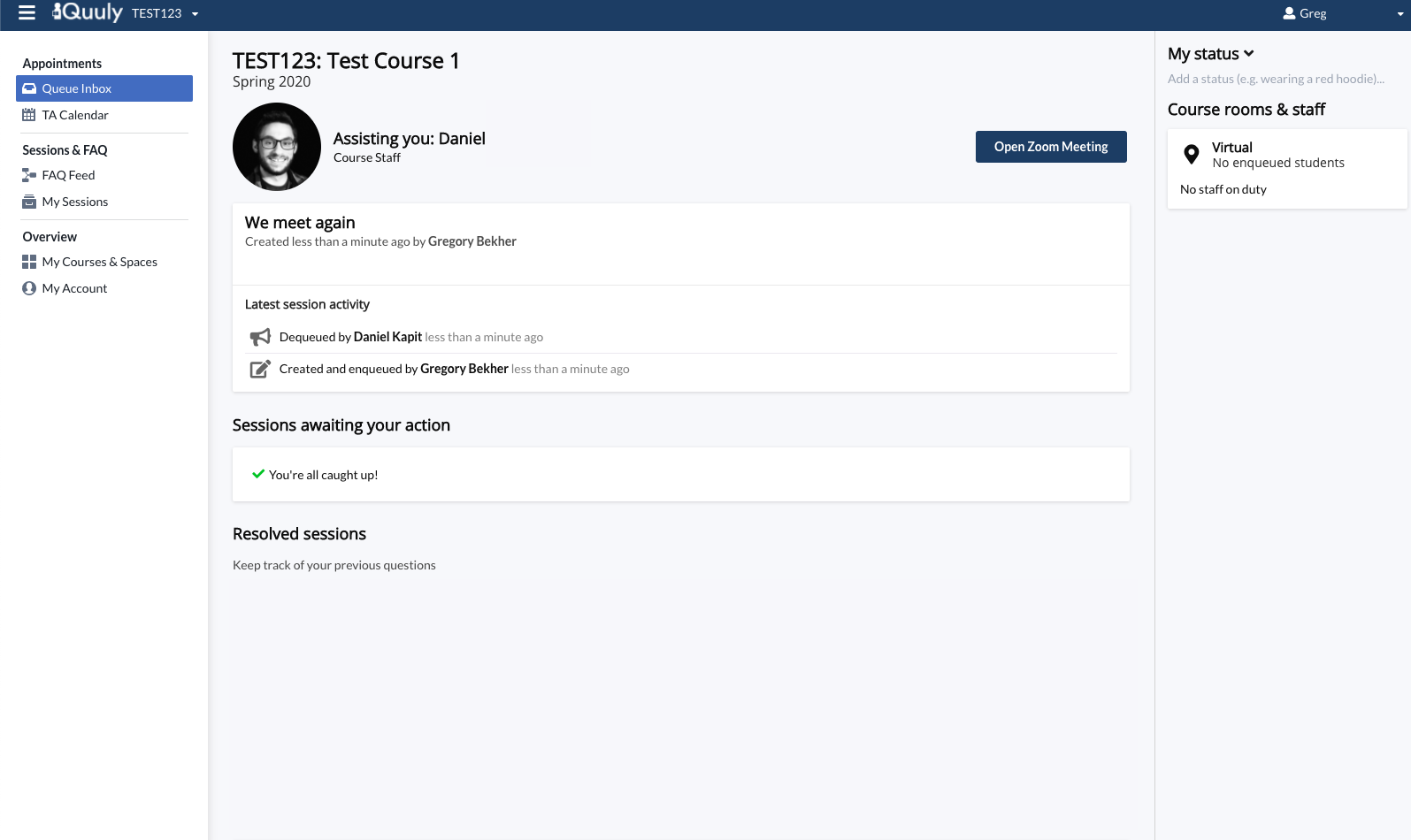
- Once you are done, you will be able to either follow up by pressing re-queue or end your conversation by pressing resolve.
Re-queueing
In some cases students may want to continue the current help session. Press the re-queue button if:
- You have additional questions on the same topic or problem.
- You need to try something new (e.g. re-compile code, write tests, etc) and return to course staff for more help.
- You would like to otherwise continue with your current help session.
Resolving
If a teaching assistant or course staff has fully answered your question on the current topic and you do not expect to need further help, you may close the current topic by clicking resolve.
- Course staff may resolve your issue on your behalf.