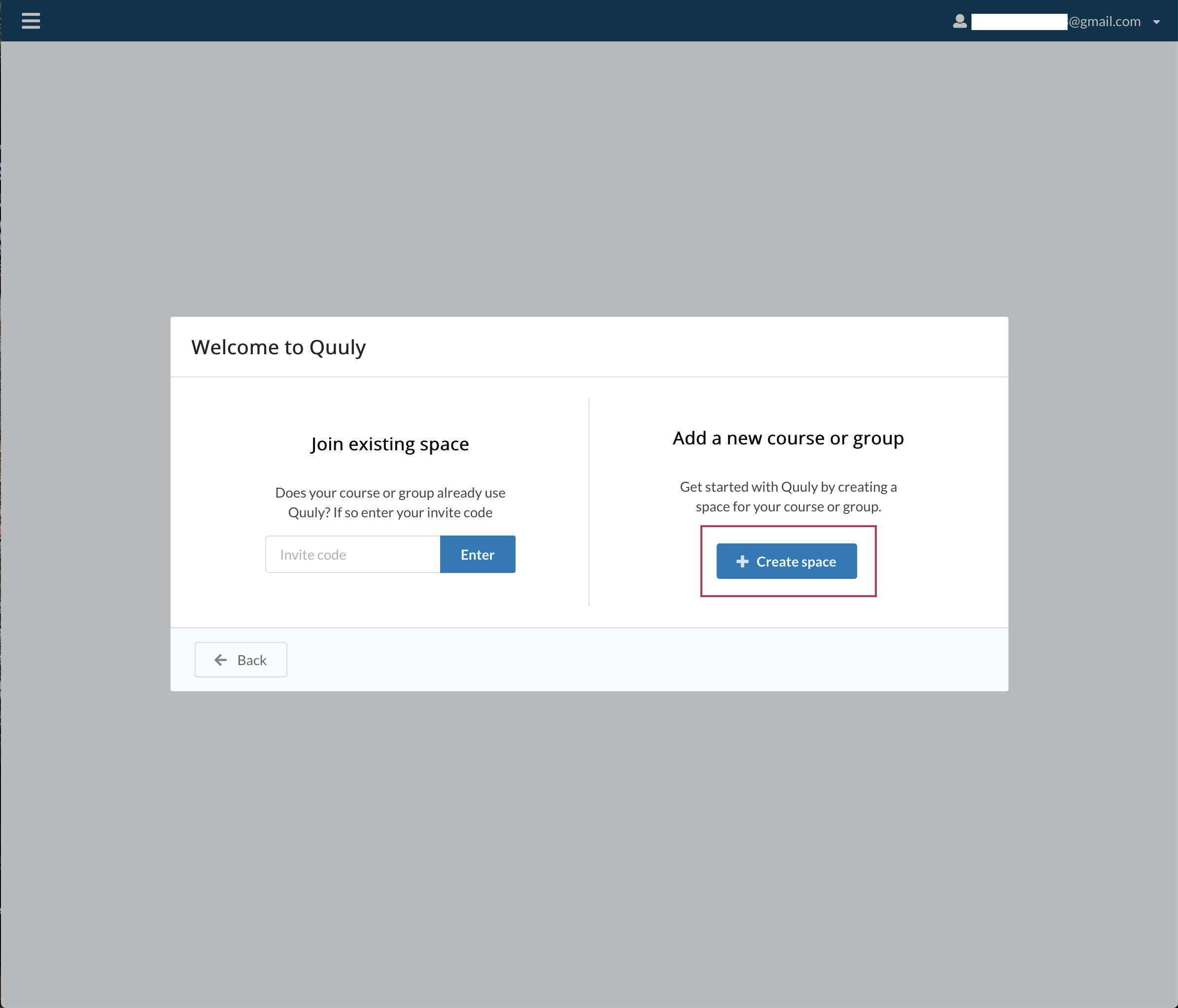Creating a course
officehours.cs / Quuly Cloud Help Center / Creating a course
💡
Are you just looking to log in? You can do that here.
Requirements
✅ You will need to register a Quuly account
I do not have an account yet
- To get started, you will need to sign up for an account here: https://officehours.cs.umd.edu/.
- Once your course is created you can navigate to the course inbox by clicking on "Queue Inbox". From there you can follow the "Getting started with Quuly" welcome tutorial at the top of the screen to finish setting up your new course.
I already have an account
- To get started be sure to log in to https://officehours.cs.umd.edu/login with your University of Maryland login single sign on credentials.
- If you do not have an existing account please skip to step 3. Otherwise, you can create a course by going to "My courses & Spaces" in the left sidebar and clicking on "+ Add Space" (see image below)
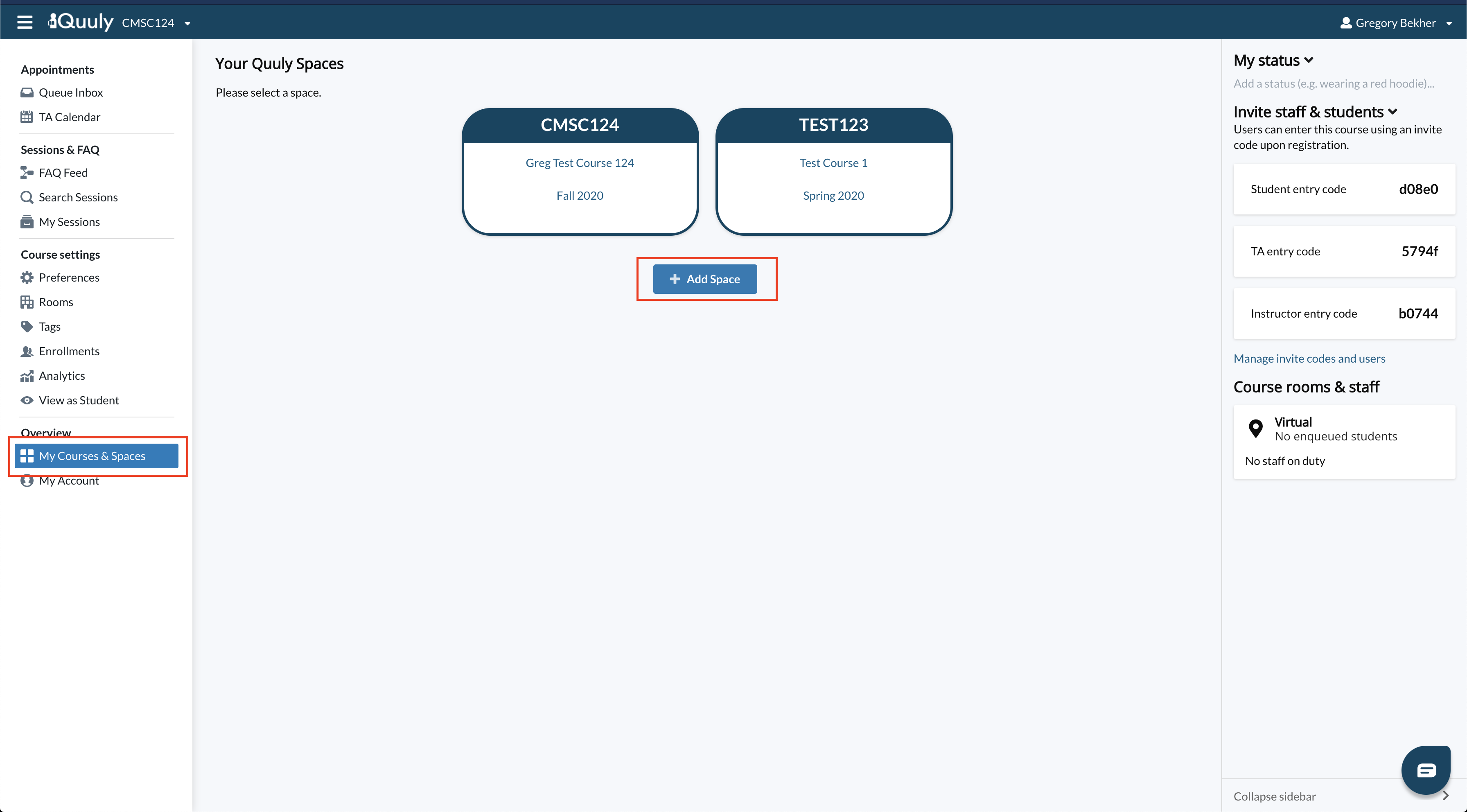
- In the panel "Configure your course" (see picture below), fill out the required fields. Please adhere the new naming convention presented below in the field "Course code". The recommended structure is the following:
<6 digit term>-<7|8 char course>-<section(s) identifier>.
Examples of valid course codes for Fall 2023: 202308-CMSC131-01XX 202308-CMSC131-0101 202308-CMSC131-ALL 202308-CMSC131-smith 202308-CMSC351H-0101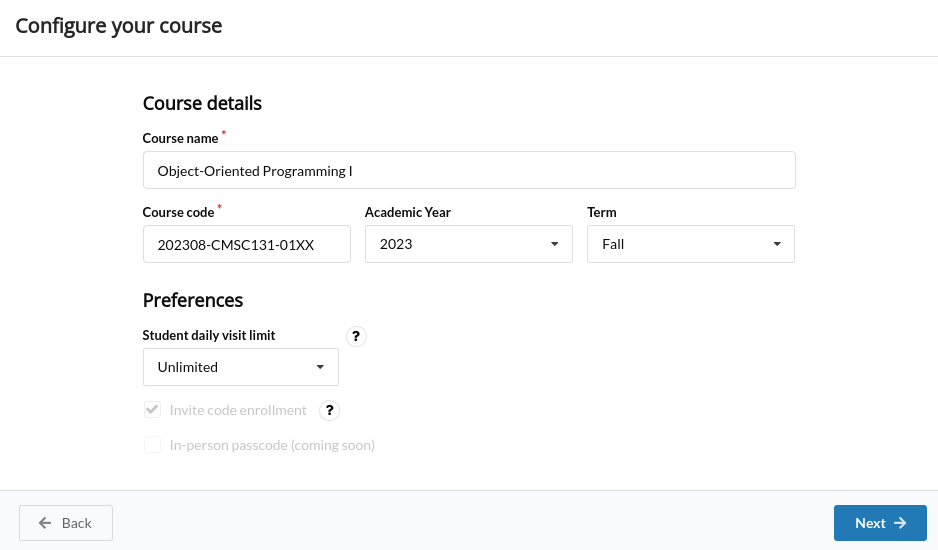
- After completing out the form, please click on the "Next ->" button to advance to the review panel. Review the course information you want to add and if it is correct, click on the "Finish" button to create your space. (See pricture below)

- Once your course is created you can navigate to the course inbox by clicking on "Queue Inbox". From there you can follow the "Getting started with Quuly" welcome tutorial at the top of the screen to finish setting up your new course.
FAQs
Is there an option to upload the students?
Not at this time. To invite students to your course please see the student invite code help page here.
Is there an option to upload teaching assistants?
Not at this time. To invite teaching assistants, teaching fellows, or other course staff to your course please see the course staff invite code help page here.
Can teaching assistants create courses?
Teaching assistants and students can invite course instructors to create a course on Quuly through the same "+ Add Space" setup flow.
Related articles
Did we miss something? Not to worry! Just email our support team at officehours-help@cs.umd.edu ✌️