Inviting teaching assistants & staff
officehours.cs / Quuly Cloud Help Center / Inviting teaching assistants & staff
Requirements
✅ You will need to register a Quuly account
✅ You will need to create a course
✅ You need to be an instructor for that course
Inviting a Teaching Assistant
Inviting a TA is simple.
Steps
- First, find the TA entry code located in the left hand rail. Press reveal if it is hidden.
- Next, distribute the invite code only to authorized teaching assistants or other course staff without instructor privileges.

- Once all course staff have enrolled, we recommend that this invite code be invalidated to prevent unauthorized entry. See "Permanently invalidating an invite code" below to learn more.
Inviting an Instructor
Inviting an instructor is just as easy.
Steps
- Open the left hand rail/sidebar and press reveal to find an invite code.
- Once all instructors have enrolled, we recommend that this invite code be invalidated to prevent unauthorized entry. See "Permanently invalidating an invite code" below to learn more.
Permanently invalidating an invite code
Invite codes can be permanently invalidated for security purposes at any time. Once this is done the existing invite code will no longer function and a new invite code will exist in its place. Users will no longer be able to invite course staff using that invite code.
This does not affect users that have already enrolled in your course through officehours.cs.umd.edu. Any user that has previously used that invite code to enroll in your course will not be removed from the course, nor will their registration be affected in any other way once an invite code is invalidated.
Steps
- To invalid an invite code, head to Enrollments in the left sidebar and click the refresh button next to the invite code.
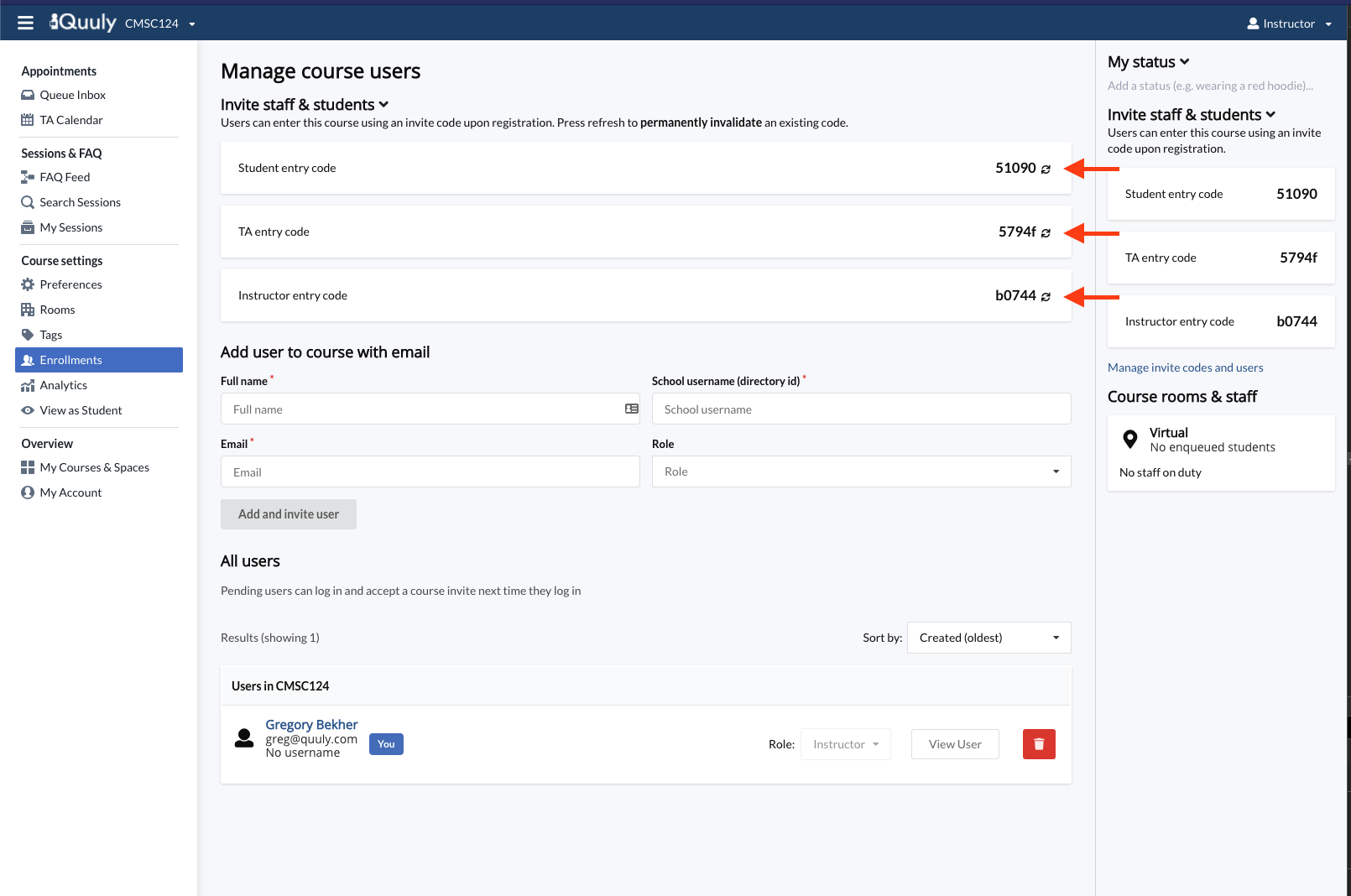
Related articles
Did we miss something? Not to worry! Just email our support team at officehours-help@cs.umd.edu ✌️
