Joining a Course
officehours.cs / Quuly Cloud Help Center / Joining a course
💡
Are you just looking to log in? You can do that here.
Requirements
✅ Your instructor invited you via email or invite code
Getting started
We're glad to have you on board! If this is your first time using quuly, follow the "Welcome to Quuly" tutorial upon successful email verification. Please use the invite code provided by course staff to join a space after completing your profile. After enrollment, select a space to create a help session.
I have an invite code
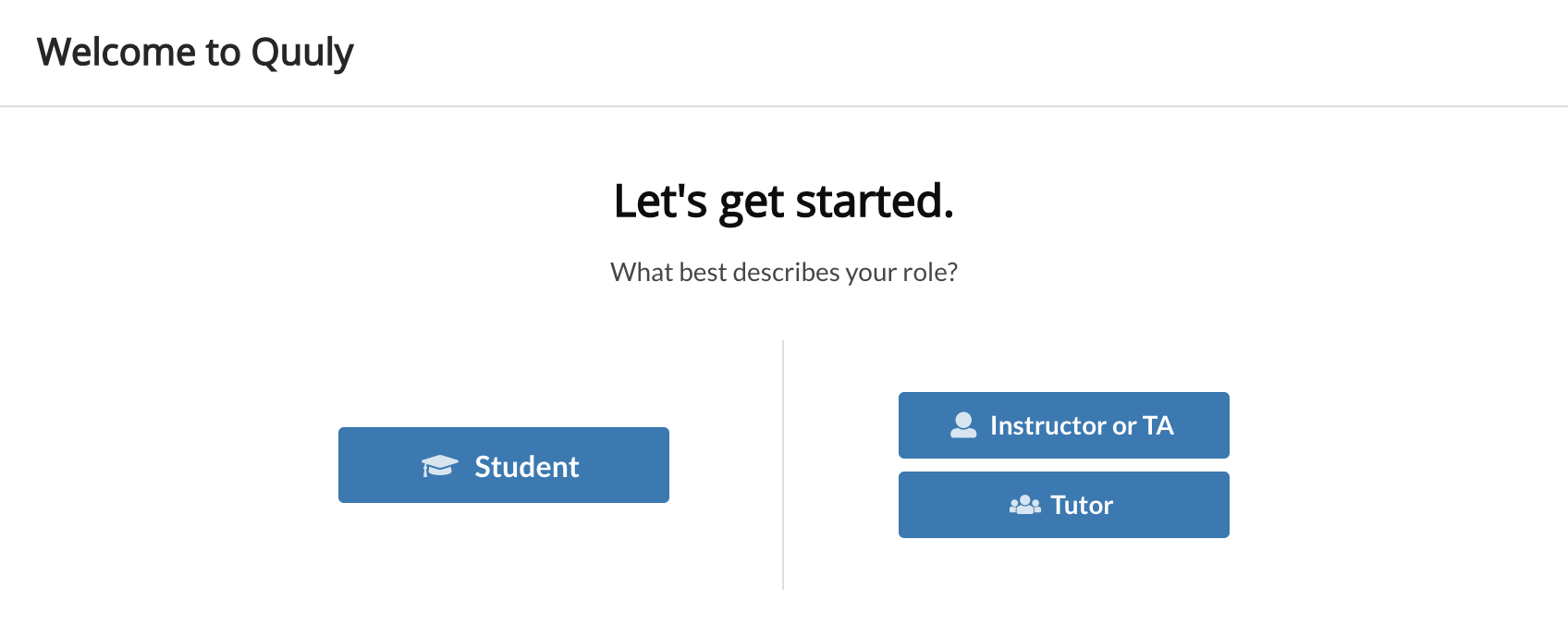
- First, open the "Welcome to Quuly" tutorial (see above image). If this is your first time using Quuly this will appear not long after sign up.
- Select "Student" if you are joining as a student and "Instructor or TA" if you are a TA
- Enter the invite code provided by course staff into the Invite code field.
- You should now be successfully enrolled in your course
I was invited by email

- You will see any pending course invites listed in the welcome menu.
- Please finish entering any required sign up information before accepting a course invite.
Next steps
- Add a bookmark to officehours.cs.umd.edu in your web browser
- If you are a student, follow the follow the instructions here to
FAQs
My invite code does not work
Your invite code may be incorrect or expired. Please reach out to your instructor or course staff and ask for an updated invite code.
I can't find my course enrollment
My enrollment is incorrect
Please follow the steps here to update your enrollment information
Related articles
Did we miss something? Not to worry! Just email our support team at officehours-help@cs.umd.edu ✌️